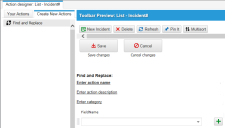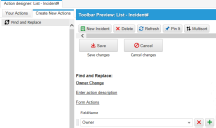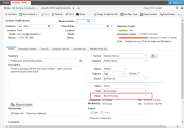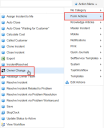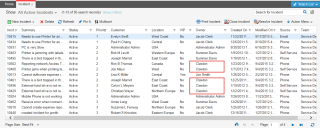Service Manager powered by HEAT
Example: Using Find and Replace
You can create a quick action that enables you to find and replace specific values in specific fields in an entire saved search list, a selection of items, or a single item.
The Find and Replace quick action looks through the records for any instances of the specified field that contain the specified current value. When it finds that field and current value, it replaces the current value with the new value.
Find and Replace Quick Action -- Before
In this example, the name is Owner Change. No description is added. The category is Form Actions. (If you do not choose a category, the quick action is listed in No Category.)
Find and Replace Quick Action -- After
In this example, we use the Find and Replace quick action created above to replace the name of an incident owner with the name of a different owner for all results in the current saved search.
Individual Incident Before Search and Replace
Incident List Before Search and Replace
In this example, the category is form actions and the name of the quick action is Owner Change.
Owner Change Quick Action
In this example, the field is Owner. The current value is Ron B Davis and the replacement value is Chris Lawton.
1.Check one of the following:
•Find all results in current Saved Search: Finds the entire list of incidents that is currently displayed.
•Find results in selected rows: Finds individual incidents that you previously highlighted.
In this example, we checked Find all results in current Saved Search.
2.Click Replace.
The quick action looks through the records for instances of the Owner field that contain Ron B Davis. When it finds such an instance, it replaces Ron B Davis with Clawton.
When the quick action is finished, it displays a message with the results.
Incident List After Search and Replace
Was this article useful?
The topic was:
Inaccurate
Incomplete
Not what I expected
Other
Copyright © 2017, Ivanti. All rights reserved.